This tutorial will show you how to set up Japanese input IME (日本語入力方法) on Ubuntu Linux 12.04 from the Unity interface. The installation procedure is very similar to the previous Unity release of Ubuntu 11-10.
Setup Procedure
To start, select Dash home from the Unity Launcher.
From the Dash home, search for Language Support.
Select Language Support.
On the Language tab of the Language Support screen, press Install / Remove Languages…
On the Installed Languages screen, scroll down to Japanese and check Installed, and then press Apply Changes.
Enter your password on the Authenticate screen.
It will take a few moments to download and install the Japanese IME packages.
Back on the Language Support screen, select ibus for the Keyboard input method system, and then press Close.
Once again select Dash home from the Unity Launcher.
From the Dash home, search for Keyboard Input Methods.
Select Keyboard Input Methods.
You may get a pop up message saying Keyboard Input Methods (IBus Daemon) has not been started. Do you want to start it now? Select Yes.
On the Input Method tab of the Ibus Preferences screen, select the Customize active input methods check box.
Press Select an input method and select Japanese → Anthy.
Press Add and then press Close.
The Ibus keyboard icon will now display on the top panel.
Open up any application with a text box such as gedit and place the cursor in the text box.
Press the Ibus keyboard icon on the tap panel and select Japanese-Anthy.
The Ibus keyboard icon will now change to the Anthy Aち icon.
That’s it. You can now type in Japanese in Ubuntu 12.04. 難しくない手順ですね。




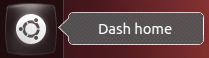
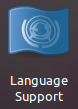
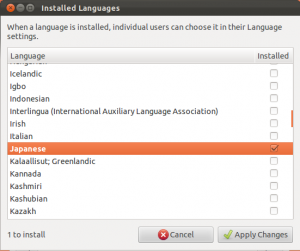
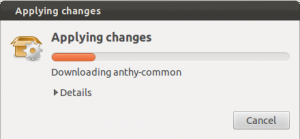
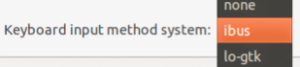
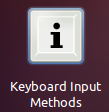
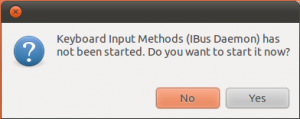
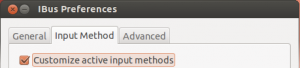
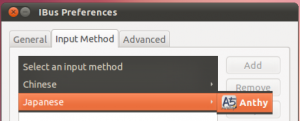
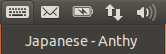
Unfortunately, in the step
“Press Select an input method and select Japanese → Anthy.”
I don’t see the Japanese. I only see Chinese option.
Thank you!!
Or in this case, ありがとう!
Same here. Only the Chinese one shows up. What shall I do?
ありがとうございます!
Mindey and Sye:
after you did everything as said, just restart the IBus.
Thank you so much!
あなたの説明はとてもわかりやすい。
It works! ありがとうございますマークさん 😀
So, what I’m curious is, I just clean installed 12.04 and when I use Alt to select Anthy, I get the Ubuntu dock to the left opening up trying to search my computer for things. How can I switch between IME’s without bringing this up?? Thanks!
After I unlock authenticate, the process stops because it requires the installation of untrusted packages. I am trying to install both japanese and korean.
@Kaminokamen:
Change the keyboard shortcuts in the “General” tab of “Keyboard Input Methods” application.
How do I switch to katakana?
ありがとうございました、マークさん
@Matteo:
The quickest way to get katakana is to type what you want in hiragana, and then press F7. This will convert the highlighted text to katakana. You can also press space bar repeatedly – katakana conversion is always the last option.
Another way is to press “ctrl+,” and/or “ctrl+.”. This will cycle through all the possible Japanese kana/alphabet sets:
かたかな
カタカナ
カタカナ
katakana
katakana
You can see what mode you are in by the language panel that should appear when you activate Japanese input.
I say “should”… It doesn’t work for me at first, but if you go to “Keyboard Input Methods” again, and change “Show language panel” to “Always”, then you can see the language panel.
Good luck.
おおおお!
Hello,
In my case I canot as the language-pack-ja-base package is broken, I hope this is only temporary but reported a bug to Ubuntu. Does naybody of ou know about a package issue? Domo arigato gozaimasu.
Subarashi!!
This is great! すばらし
ありがとございます
度もありがとございます!
I get to the iBus keyboard icon and There’s no Japanese Anthy option. I did everything you listed, no luck here.
なんでも無いです。
Reinstalled Japanese after uninstall and clicked apply to system, then restarted iBus.
Thanks!
Works also in 12.10! This was very helpful, thanks 😀
Yup, it’s work.
So, I can continue learning japanese language with my Ubuntu 12.04.
あいがとございます。
Ibus keybord mark is missing and can not comprete.
助かりましたー。どもどもー。
confirm it works fine on Ubuntu 12.04
Works perfectly on Ubuntu 12.10! Thanks very much!!
ありがとうございます、助かったよ!
It works flawlessly on my computer! The information was soooooo helpful! Thanx a lot.
I have a tateisukan (that’s like qwerty) / JIS keyboard I’d like to use, but I can’t get Anthy to take that kind of input. It’s romaji only as far as I can tell.
I’ve been trying to get support for the keyboard to work for a long time, but the closest I’ve got is (IIRC) a thing called tcode which only worked in a few applications (emacs only, maybe? it was a few years ago).
Any ideas?
Progress! I typed “keyboard” in the dash and started it, clicked the “Layout Settings” link near the bottom of that window and added “Japanese (kana)” I can now type タテイスカン 🙂 I saw a post earlier about going from katakana to hiragana, so I’ll go and find that and have a look at it.
I had to start Ibus a second time to get Anthy to appear, but it is working fine now! ありがとございます。
ありがとう!!
Excellent, if it was not for this tutorial, I will not be able to say: ほんとうにありがとうございました。いいです!いまから日本語がかいています!よろしくおねがいします!
できました!ありがとうございます!
どうもありがとうございました!
Works for Ubuntu 13.04 too.
Thank you very much.
ありがとうございます、すごくやくになります。
できました!!
Just one note for those that are not seeing Japanese on Ibus config. You need to restart the application in order to reload the configuration. That worked for me.
ありがとう!
Thank you very much for the detailed explanation!
It works flawless(≧▽≦)
ありがとうー!
おかげさまで解決しました
Japanese Input on Ubuntu Linux 12-04 LTS Precise Pangolin – Localizing Japan
Wow! Great!
Thanks for publishing this!
Now, my wife can start using this pc instead of her iPad!
ありがとうございます!結局、とても簡単だった。
すごい!!
it works, ありがとう!
きゃぁ!!
ありがとうございました!^-^☆
Thanks a lot!
本当に助かりました!
I also had to install the anthy package (I used synaptic), after which Japanese appeared in the list of languages after an ibus restart. Ubuntu 12.04.
有難うございます。助かりました。
I tried all of the following steps. However, everytime i restart the iBus icon, the Japanese Anthy does not show up. All it shows is: “No input window.” What should i do now?
Tanay,
The No input window message usually means the mouse cursor is not in an input box, like a text editor or Web browser search box. Try placing the mouse in a text input box and then try again.
Thanks!! どうもありがとう! =)
Tenho Ubuntu 12.04, Lubuntu 13.04. Tentei seguir os passos explicados e não consegui instalar nem no Ubuntu nem no Lubuntu. Quando inicializo o Ubuntu 12.04 aparece no alto do visor o desenho do teclado pt-Br (Português do Brasil), que não me possibilita alterar (devido à opção na hora que instalei o Sistema). E quando coloco a senha de entrada some esse desenho do teclado. Assim, seguindo os passos explicados acima, embora podendo marcar a língua japonesa, ela não instala, ficando sempre disponível o Português e o Inglês. Daí, numa das tentativas, troquei no contas do usuário de português para o inglês, e excluí o português, e seguindo os passos acima, consegui instalar o japonês. Só que só escreve em japonês, Hiragana, podendo escolher Kanji com (Space), Katakana e alfabeto Romaji com as teclas F6,F7,F8 e F9.
Mas como ficou difícil escrever diretamente em nosso alfabeto (português), tenho as opções de escolha de dois sistemas operacionais Ubuntu 12.04 no mesmo computador entre outros sistemas que possuo, por comodidade.
Yeah but I can only letters from vowels, do you any option so that i can choose different letters by mapping to each roam letter from keyboard.
I am not sure if I missed something from the explanations, but it only worked for me after I added a second language in System Configuration…Text Entry. I had only 1 input entry for Portuguese; I added Japanese and then I was able to select between Portuguese and Japanese input.