This tutorial will show you how to set up Japanese input IME (日本語入力方法) on Ubuntu Linux 12.10 from the Unity interface so you can type in Japanese in all your favorite Ubuntu applications. The installation procedure is identical to the previous Ubuntu 12.04 release.
Setup Procedure
To start, select Dash home from the Unity Launcher.
From the Dash home, search for Language Support.
Select Language Support.
On the Language tab of the Language Support screen, press Install / Remove Languages…
On the Installed Languages screen, scroll down to Japanese and check Installed, and then press Apply Changes.
Enter your password on the Authenticate screen.
It will take a few moments to download and install the Japanese IME packages.
Back on the Language Support screen, select ibus for the Keyboard input method system, and then press Close.
Once again select Dash home from the Unity Launcher.
From the Dash home, search for Keyboard Input Methods.
Select Keyboard Input Methods.
You may get a pop up message saying Keyboard Input Methods (IBus Daemon) has not been started. Do you want to start it now? Select Yes.
On the Input Method tab of the Ibus Preferences screen, select the Customize active input methods check box.
Press Select an input method and select Japanese → Anthy.
Press Add and then press Close.
The Ibus keyboard icon will now display on the top panel.
Open up any application with a text box such as gedit and place the cursor in the text box.
Press the Ibus keyboard icon on the tap panel and select Japanese-Anthy.
The Ibus keyboard icon will now change to the Anthy Aち icon.
That’s it. You can now type in Japanese in Ubuntu 12.10. いつものように簡単でした。




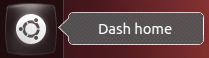
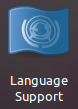
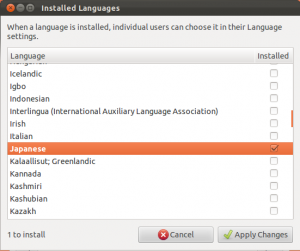
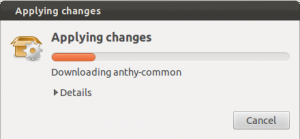
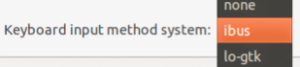
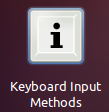
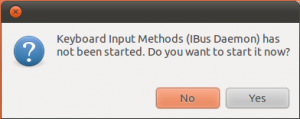
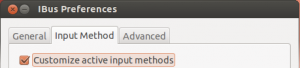
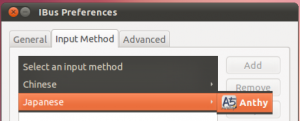
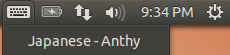
I followed your instructions, but found that in Ubuntu 12.10 the input method switcher does not appear on the top panel, but got it to work using this command: ibus-daemon -drx. Also, Japanese input did not work initially in Qt applications, like Anki, even though it’s installed using your method. I could fix that by purging and reinstalling the ibus-qt4 element.
Thanks for your manual, I’m sure you are helping not just me.
Cheers.
Thanks for an easy-to-follow tutorial. I have been a Windows user for a long time. Just installed Ubuntu for the first time and the step-by-step instructions above have worked perfectly.
Thank you very much. Very helpful when setting up my wife’s PC.
hello, first thank you for the tutorial, but when i arrive to the last step “Press the Ibus keyboard icon on the tap panel and select Japanese-Anthy.” i have in french” aucune fenetre de saisie” i can translate it by “no text box disponible”.
thank you very much for your answer 😉
Hi Seiji,
I think that is the “No input window” message. That usually means that you don’t have the mouse cursor placed in a window where you can type. Put the mouse cursor in a text windows and click in there, and then try to select Japanese Anthy input.