This tutorial will show you how to install Japanese input IME (日本語入力方法) in Linux Mint 17 under the Cinnamon desktop environment. Japanese IME is required to be able to type in Japanese. There are a few steps to get it working, but it is not hard. Let’s start.
Click on the Mint Menu and select Software Manager from the left menu.
If the Enter your password to perform administrative tasks dialog box appears, enter your system password and press OK.
In the Software Manager, search for ibus.
Select ibus by double clicking it.
Click Install.
Software Manager will now download and install IBus in the background.
While IBus is installing, search for anthy.
Select ibus-anthy by double clicking it and click Install.
Software Manager will now download and install ibus-anthy in the background.
When the activity bar on the bottom shows 0 ongoing actions, installation is complete.
Close Software Manager.
From the Mint Menu, select to System Settings – Control Center.
Open Languages.
On the Language Settings screen, select Install / Remove Languages….
If prompted, enter your administrator password and press OK.
Click the Add button.
Scroll down and select Japanese, Japan, and then press Install.
Back on the Install /Remove Languages screen, if Japanese says Some language packs are missing, select Japanese and press Install language packs.
The language files will download and install. This may take a few minutes.
After installing, Japanese will now say Fully installed. Press Close.
![]()
From the Mint Menu, select Preferences -> Keyboard Input Methods.
If you get a popup saying Ibus is not running, press Yes to start it.
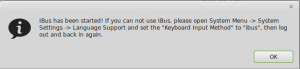
From the Input Method tab of the IBus Preferences screen, click Customize active input methods.
Click the Select an input method drop down and click Show all input methods.
Scroll down and select Japanese -> Anthy.
Click Add. Then click Close.
The input method keyboard icon should now appear in the bottom bar.
Open a text editor and place the mouse cursor in the editor.
Click the input method keyboard icon and select Japanese – Anthy.
They input method keyboard icon will change to the Anthy Aち logo.
Click the Anthy icon to select the input mode.
You should now be able to type in Japanese.
Note: Sometimes you have to log out and log back in after setting up Anthy initially to get it to work.




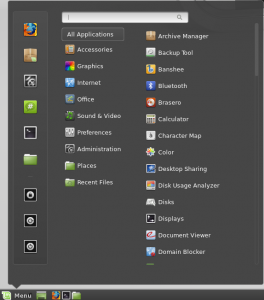
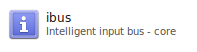
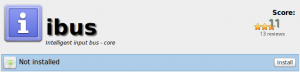
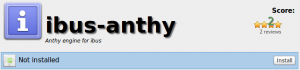

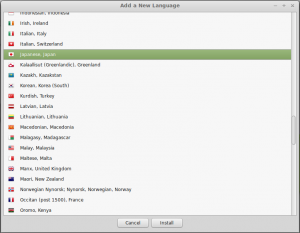
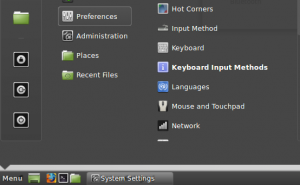
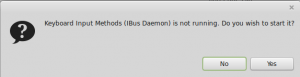
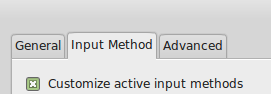
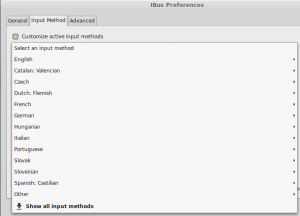
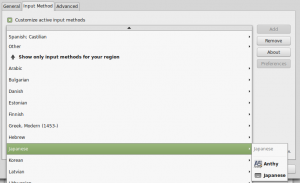
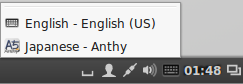
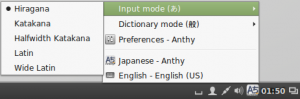
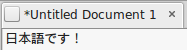
やっと!
ありがとう!It works like a charm and I found I can use the ctrl+space bar to change between English and Japanese.
どうもありがとうございます。とても助かりました。it was very easy to follow your instrunction. Thank you very much.
Anthy input does nothing. Everything appears to have installed normally (reported complete, no errors), but I get the same letters no matter what mode is selected.
本当にありがとうございます!it worked as described the only thing is I needed to log out in order to start typing in Japanese, it should be a way to restart the process via console and no need to log out 😉
Thank you! ありがとう!
Thanks! (Note that you need to log out in order for it to work.)
Well, it did work.. I can switch back and forth easily between english and Japanese.. but now the much of mint is japanese!! I’m still learning, and can only read a little hiragan.. how did that happen, and how do I set it back? I want to write in japanese , not have many of my prompts (and system) showing it…
If anyone has Sonny’s problem, use the following commands:
dpkg-reconfigure locales
update-locale en_US
Solution found at: http://unix.stackexchange.com/questions/117608/changing-locale
Thanks to you I can stay in touch with my family in Japan 😉
It worked fine for me BUT…
now, I got a qwerty keyboard 🙁
What I did to recover my azerty keypad:
dpkg-reconfigure locales
update-locale fr_FR
[log out/log in]
The keyboard still remains in qwerty 🙁
Any idea how can I have back my azerty keyboard in French language because at the end of the day I want to write in japanese with my azerty keypad and the menu/messages in French?
[solved]
I answer to myself 🙂
$ setxkblap fr
Now, I can write japanese with my azerty keyboard
https://wiki.debian.org/fr/Keyboard
I’ve got it working here! 教えていただいてありがとうございます!=D
Thanks for the easy-to-follow instructions!
And thanks to B for the solution to Sonny’s problem!
The same problem happens to me regularly actually…
Does someone knows how to avoid having all the menus changed to Japanese from time to time after reboot??
ありがとう。。。
どうもありがとございます。I am saved! Honestly, I hate linux but school forces me to program it -.-
It seems that Mint has been updated and several steps are out of date. I have 17.1 but anthy doesn’t appear in the search results and the Select IM Method sequence is different as well. Maybe it’s just something on my end but, whatever the case, I still appreciate this guide.
For some reason, things weren’t going working quite right for me on a previous install but things are working perfectly for me on a fresh one. Many, many thanks for an excellent guide.
とても 良かった
ありがとう!
ありがとうございます!
Still works with Linux Mint 17.2, but you have to set IBus as input method (you may also want to install some missing packages).
This is done in System Settings -> Languages in the input methods tab.
After that you need to log out and sign in again.
ありがとう!!!
The Japanese input method worked like a charm BUT… I was unable to rename files from Nemo. A few other people had this issue as well and blamed Ibus. I installed the Ibus software and renaming from Nemo worked again. I will have to look for an alt. for entering Japanese of wait for a fix since I need to be able to rename files and don’t want to do it from terminal all the time. Also if your menus and other system text changed to Japanese it is likely because you closed the Languages settings with Japanese highlighted. Go back to Languages, highlight English, and close Languages. Then reboot or logout and log in and that should fix it.
Sorry, it my previous post, I meant once I uninstalled Ibus, Nemo was working again. Darn spell check!
Seems Have done every single step ! without success ! in figuring out the keyboard in status bar! (using sony vgn-p530H) this post gave the necessary clarity to search and discover the small black space between the Battery status and update pending (two quite bright icons) on the status bar to get things going. The effort was to get Tamil phonic key board going. Thanks a lot for the nice post
ありがとう:)
Hi, I followed all of your steps perfectly until I tried to install some of the missing language packs. It failed and now the message: some language packs are missing appears for EVERY LANGUAGE! There were actually two versions of the Japanese language that I could install. I tried the second version but now I just get the message:
W: Failed to fetch http://packages.linuxmint.com/pool/upstream/f/firefox/firefox-locale-ja_45.0+linuxmint1+rosa_amd64.deb
404 Not Found [IP: 208.77.20.11 80]
Help?!?!
nevermind, ran some updates. That seemed to work :/
I’ve tripled checked the instructions, but as of now, the option for “Anthy” never shows in the Keyboard Input Methods dialog.
I spoke to soon, Anthy showed up after Iogged out and back in again
Hi, everything worked well, thank you! For some reason, occasionally when I move my mouse around or click my cursor to a different part of a text, a little input method menu with four options pops up in seemingly random areas of my screen. HOw can I make this go away? It doesn’t happen when I switch back to english, just when Anthy input is on, it wants to pop up basically whennever I move my mouse, this little floating options menu with four icons!
This is at least the second time I’ve used this guide without fail. Thanks a lot for writing it!
What a nice brisk tutorial that is. Nil fluff, just to the point, and best of all: working! Thumbs up! Thank you so much!
Worked fine! I use the xfce version of Linux Mint and I had to set input to ibus on the language settings and then open the ibus thru the search box for all applications and now it works fine. Thank you so much!! =)
Please update for Linux Mint 18.1. I tried your instructions but there was no “anthy” in the software manager. Instead there’s something called MOZC which I can’t figure out…
Great info – step by step and clear.
One thing though, I have to manually go and start it up whenever I start the computer. I put ibus / anthy in startup items but does not do the trick. I would like it to be there every time I turn the computer on, since I use the Japanese function every day.
Any ideas? Thanks.
You left out the most important part… what are the ksy combinations to switch between input modes and between hiragana/katakana/alphabet?
Excellent guide. Thank you. I’m on Linux Mint 18. The install was a little different, but I had no problems getting it set up. I was hoping someone could answer a question for me. When typing word, for instance in an email, I get the hiragana text but have to hit enter to go to the next word for every word. Is it possible to make it so I don’t have to hit enter after every word? Or would this be the recommended use?
TYIA,
Jeff
ありがとうございました。
work on Mint 18.3