This tutorial will show you how to set up Japanese input IME (日本語入力方法) on Ubuntu Linux 15.04 from the Unity interface so you can type in Japanese in all your favorite Ubuntu applications.
Setup Procedure
To start, select Dash home from the Unity Launcher.
From the Dash home, search for Language Support.
Select Language Support.
Note: If you get the language support is not installed completely dialog box at this point, press Install to install them now.
On the Language tab of the Language Support screen, press Install / Remove Languages…
On the Installed Languages screen, scroll down to Japanese and check Installed, and then press Apply Changes.
Enter your password on the Authenticate screen.
It will take a few moments to download and install the Japanese IME packages.
Back on the Language Support screen, select IBus for the Keyboard input method system, and then press Close.
For these settings to go into effect, you must log out and log back in.
After logging back in, click the language icon from the top panel and select Text Entry Settings…
On the Text Entry screen, click the + icon on the button left of the Input sources to use area.
On the Choose an input source screen, scroll down and select Japanese (Anthy) (IBus).
Press Add.
The Japanese Anthy input method will now be available from the language icon in the top panel.
Open up any application with a text box such as gedit and place the cursor in the text box.
Press the language icon on the tap panel and select Anthy.
The language icon will now change to the Anthy Aち icon.
That’s it. You can now type in Japanese in Ubuntu 15.04. お疲れさまでした。





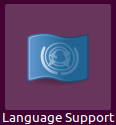
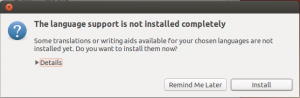
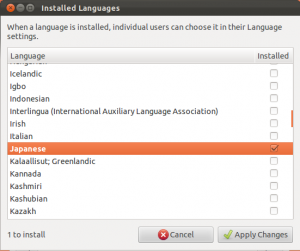
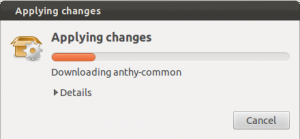
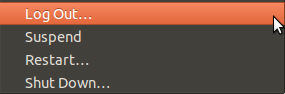
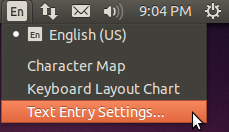
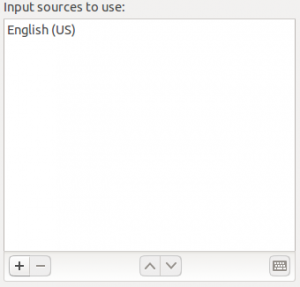
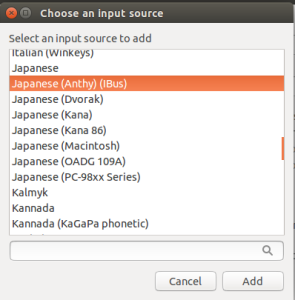
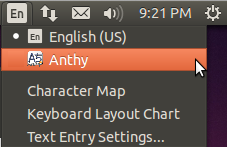
Thank you soooo much! It’s been so long that I’ve been trying to type in Japanese on Ubuntu and never achieved to find a simple method so simple ’til this version and your article!
本当にありがとうございます!
ありがとうございました!
There’s no language icon…
On 16.04 Anthy is not listed as an input source.
Selecting “Japanese” does not work.
Any ideas why “Anthy” is not there in 16.04?
I’m soo thankful! You did a great job on this tutorial.
Now I can use the japanese keyboard 🙂
ありがとうございます!
Mozc has replaced Anthy in Ubuntu 16.04 LTS
Try to install several IME for asian languages — sometimes switching doesn’t occure.
Ubuntu is a big unpolished product, which can’t be used for anything that is not learning.
By the way nice blog and thank you for tutorials. I remember I used one when I first installed ubuntu