Setting up Japanese input (IME) on Fedora 15 is easy and only takes a few minutes. However, it is a little different from previous versions because of the new Gnome 3 Shell user interface.
Fedora still uses the IBus keyboard input method system and uses the Anthy Japanese input method for the Japanese keyboard input, so it will be a familiar process to set up and use if you have done it on earlier Fedora Linux distributions. For Fedora 14 under Gnome 2, refer to this post.
This tutorial will get you up and running with Japanese input (IME) in just a few short minutes.
To start, open Activities from the Top Panel.
In the Search Box, type Input Method and select the Input Method Selector.
In the Input Method Selector screen, select Use IBus (recommended).
Press the Input Method Preferences button to open the IBus Preferences screen.
On the Input Method tab, check the Customize active input methods check box.
Press the Select an input method dropdown and select Show all input methods.
Press the Select an input method dropdown once again and now select Japanese → Anthy.
Press the Add button, and then press Close.
You must log out for the changes to take effect, so press the Log Out button on the Input Method Selector screen.
When you log back in you will now have the IBus input method framework button on the Gnome top panel (It looks like a small keyboard). This is the button to change input modes. Open a text editor such as gedit or some other application with a text input window.
Press the IBus input method framework button and select Japanese – Anthy.
The keyboard icon has now changed to Aち, which shows the letter A and the hiragana character chi, which probably is trying to get something close the the pronunciation of Anthy while indicating Japanese/English input modes.
You should now be able to type in Japanese.
Use the Anthy Aち button to toggle between Japanese, English, and other Japanese IME modes.
Note: When I did this on Fedora 15 on my PC, after logging back in after changing the input mode, the display language was randomly changed to a different language. If this happens to you, just go to Region and Language from the System Settings and change it back to English or Japanese or whatever you prefer.
Note: If you get the message No input window when you try to select Japanese Anthy, make sure you have the mouse cursor in an application with a text input box, such as a text editor or a Web browser.
That’s it. You should be able to type in Japanese now. Even though the Gnome 3 Shell interface is new, you still set up and use Japanese input in a very similar manner.




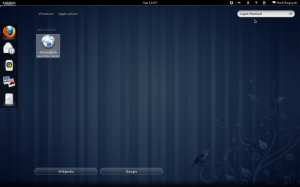
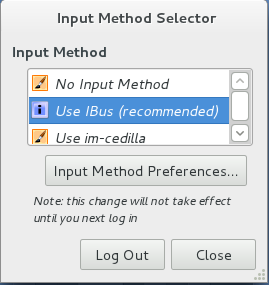
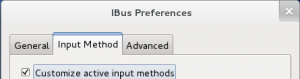
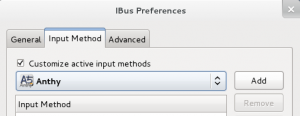
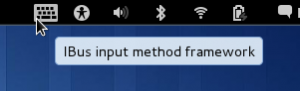
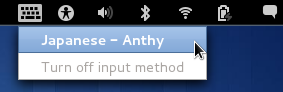
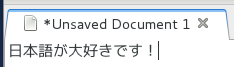
[…] Optional — install multilanguage input support Follow instructions at http://www.localizingjapan.com/blog/2011/06/12/japanese-input-on-fedora-15-linux-gnome-3/ logout and login again to make sure changes are […]
Wife having weird problem with Fedora 15 + Thunderbird editing Japanese text.
When inserting into a line of Japanese text the line from the cursor to the left hand side of the page disappears.
Paragraph Format = Body Text
Choose a font = Variable Width
Format > Size = medium
Anyone else experience this problem and what was their solution?
Also for bi-lingual use which mail client would be better? Thunderbird, Evolution, Kmail any others?
Thanks in advance.
Thanks! it worked! 😀