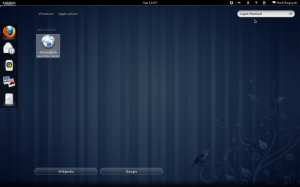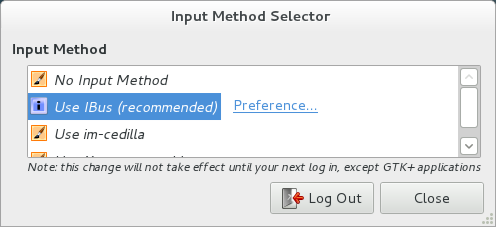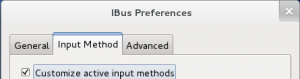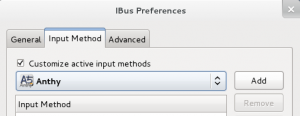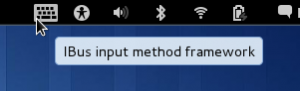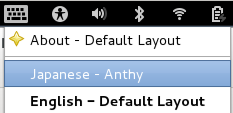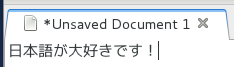Space ALC (英辞郎 on the Web) is one of the most useful Japanese translation tools on the Internet. It is a translation dictionary and translation memory that can be searched in both Japanese and English. It has everything from highly technical terminology to colloquial spoken slang. The key feature that separates ALC from all the other online dictionaries is the huge set of example sentences it has in its database. Whether you are looking up a word or phrase, ALC returns results for what you looked up as well as in-context example sentences.
ALC has many advanced search options similar to search engines like Google that you can use to refine your search queries. Let’s take a look at some of these search options.
Basic Search Options
And Search (Word1 Word2)
Search for phrases containing two or more search terms in the results. The search results will contain all the search terms.
Instructions: Put a space between each search term to be included in the search result.
Example: 野球 サッカー
Example: up down
Or Operator [Standalone] (Word1 | Word2)
Search for phrases containing one or more search terms in the results. The search results will contain at least one of the search terms.
Instructions: Put a | (vertical bar) between the search terms.
Example: 製造装置 | 製造設備
Example: USPS | FedEx
Or Operator [Within Phrase] (Word1 | Word2)
Search for different variations of phrases containing one of the terms in the parenthesis.
Instructions: Put a | (vertical bar) between the search terms that are inside of ().
Example: (ケーキ|ピザ)を食べます
Example: do (one’s | my | your | his | her | its | our | their) best
Exact Phrase Search (“Phrase”)
Search for an exact phrase.
Instructions: Put the phrase within double quotes “”.
Example: “open source software”
Advanced Search Options
Designating Number of Words In Between (Word {#} Word)
Specify a certain number of words between search terms.
Instructions: Put the number of words you want to appear between words in braces. For a specific number of words, put one number, like {2}. For a range of possibilities, put the end limits in braces, like {1,3}.
Example: make {2} request
This example will find phrases like make a personal request that have two words between make and request, but will not find phrases like make a request that only have one word in between.
Example: thank you {2,4} cooperation
Search All Conjugations ([Word])
Search for all variations of an English word such as verb conjugations and plurals, etc.
Instructions: Put the variable word in brackets [].
Example: “[go] the distance”
This example finds all forms of the word go, including the past tense went the distance. Notice we put the entire search query in quotes to find the full phrase.
Example: [take] pictures of
This example fines take, takes, taking, took, etc.
Terms to Exclude (-Word)
Exclude certain translations from your search results. Useful to narrow your focus when there are multiple translations for a word.
Instructions: Put a dash – before the word to exclude.
Example: サッカー -soccer
This example will find examples of the word 「サッカー」 that exclude the American translation of soccer, and finds those examples that use football instead.
Example: diet -国会
This example will exclude the Japanese governmental body the Diet. This is useful if you are looking for food and diet related translations.
Multiple Search Options
You can combine search options for really advanced search queries.
Example: “[take] (my | our | your | his | her) picture -can”
This example uses the exact phrase quotes, the conjugation search [], the or operator within a phrase, and the not operator to remove phrases containing the word can.
Searching ALC can often find hundreds of translations. These advanced search options are easy to use and can help narrow down what you are looking for.
For more information, refer to the ALC Help – Basic Usage, Help – High Level Usage, and Search Tips pages. These ALC help pages are all in Japanese.